Google Analytics is available for free and all you need is a Google or Gmail account to sign up. The sign up process is quite simple, follow the step by step instructions below to create your Google Analytics account.
Step 1: First you need to visit Google Analytics to sign up.
You’ll be prompted to sign in using your Google account. You can use a Google account you already have, or you can create a new one.
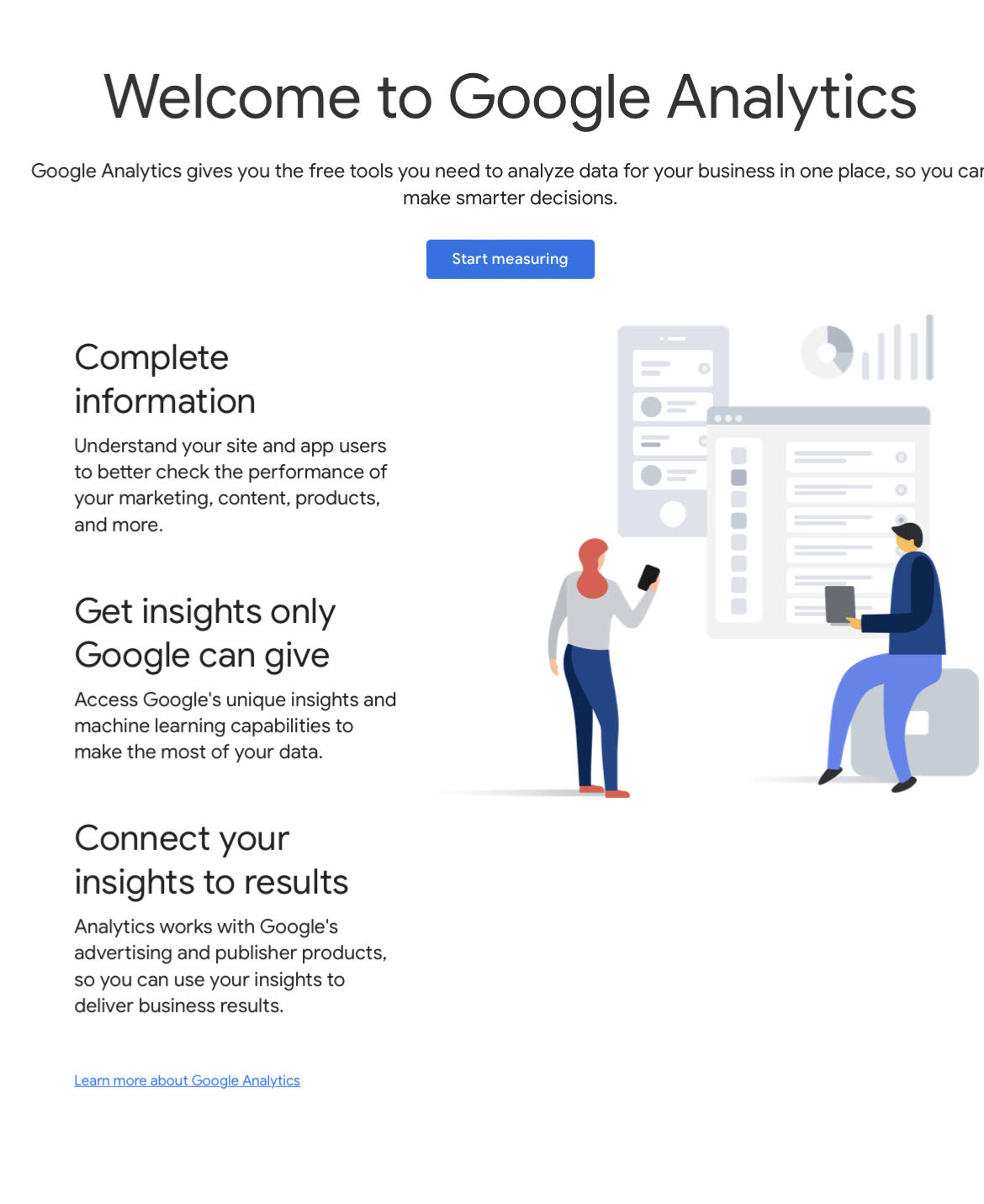
Step 2: When you sign in with your Gmail account, you’ll see a screen similar to the one below. This is where you’ll link your Gmail account to Google Analytics.
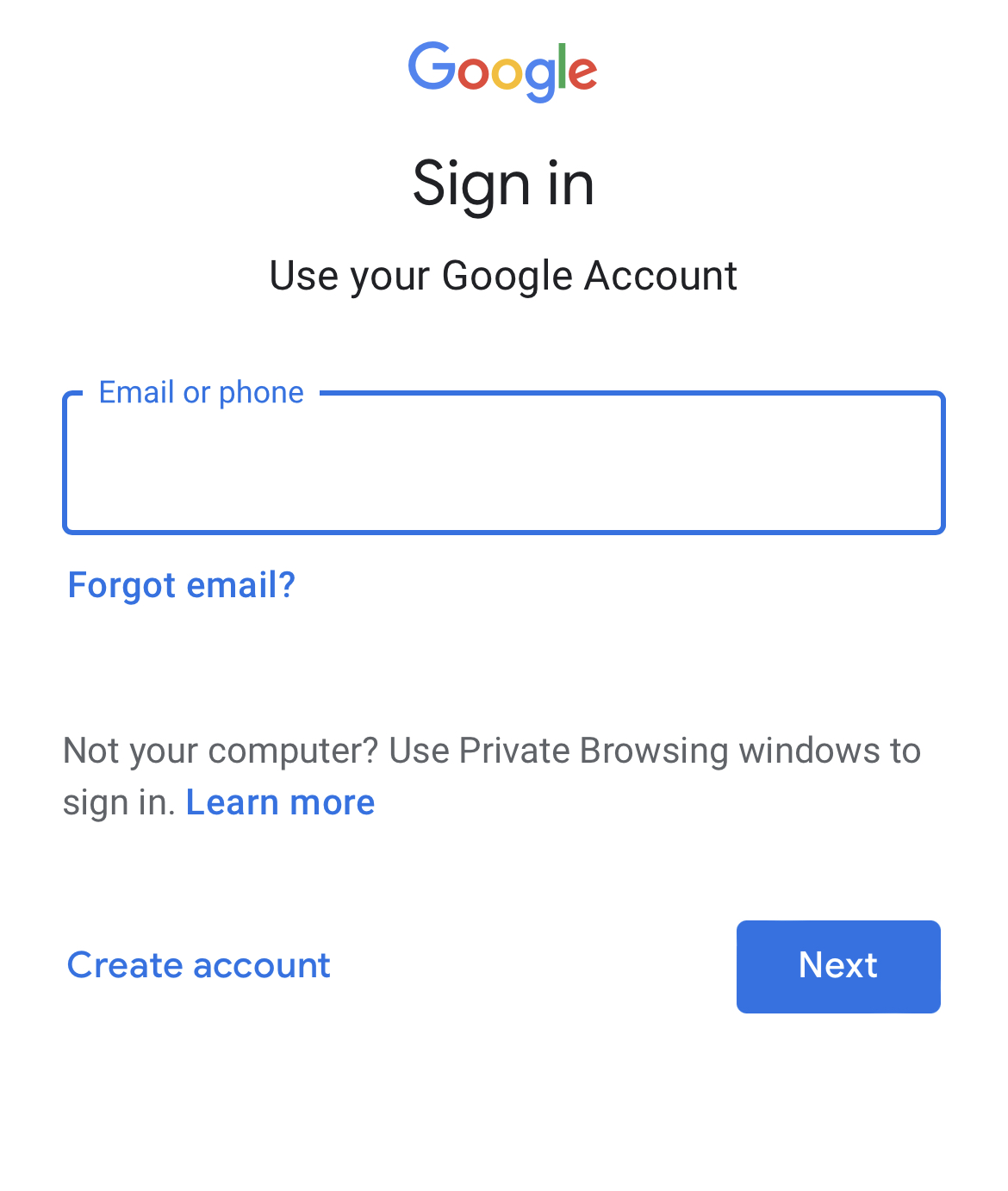
After that, you will be asked to provide an account name. This name will be used internally so you can use anything like your business name.
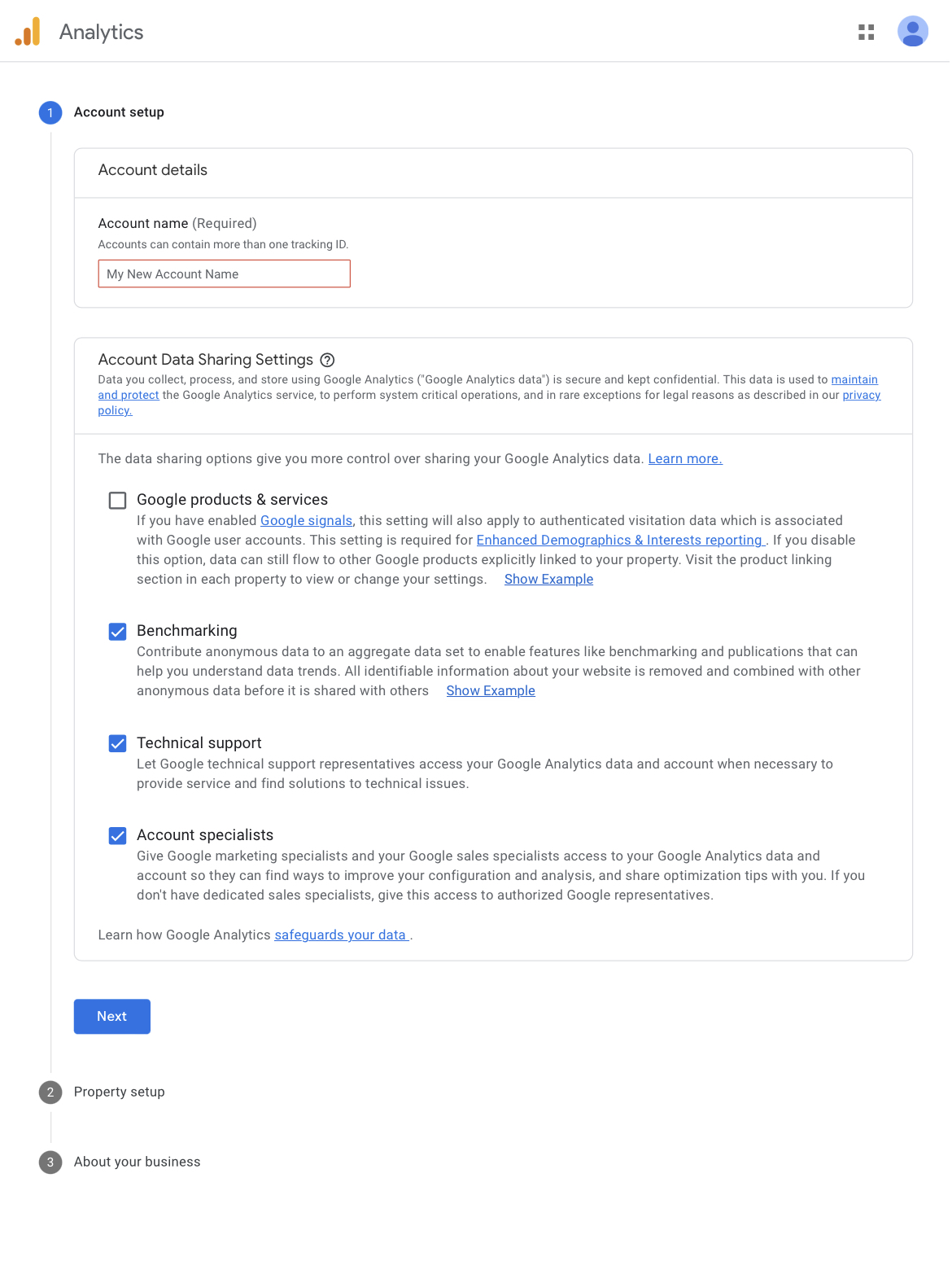
Step 3: You’ll be given the option to choose between a web, apps, or apps and web on the next screen. Select ‘Web’ from the menu.
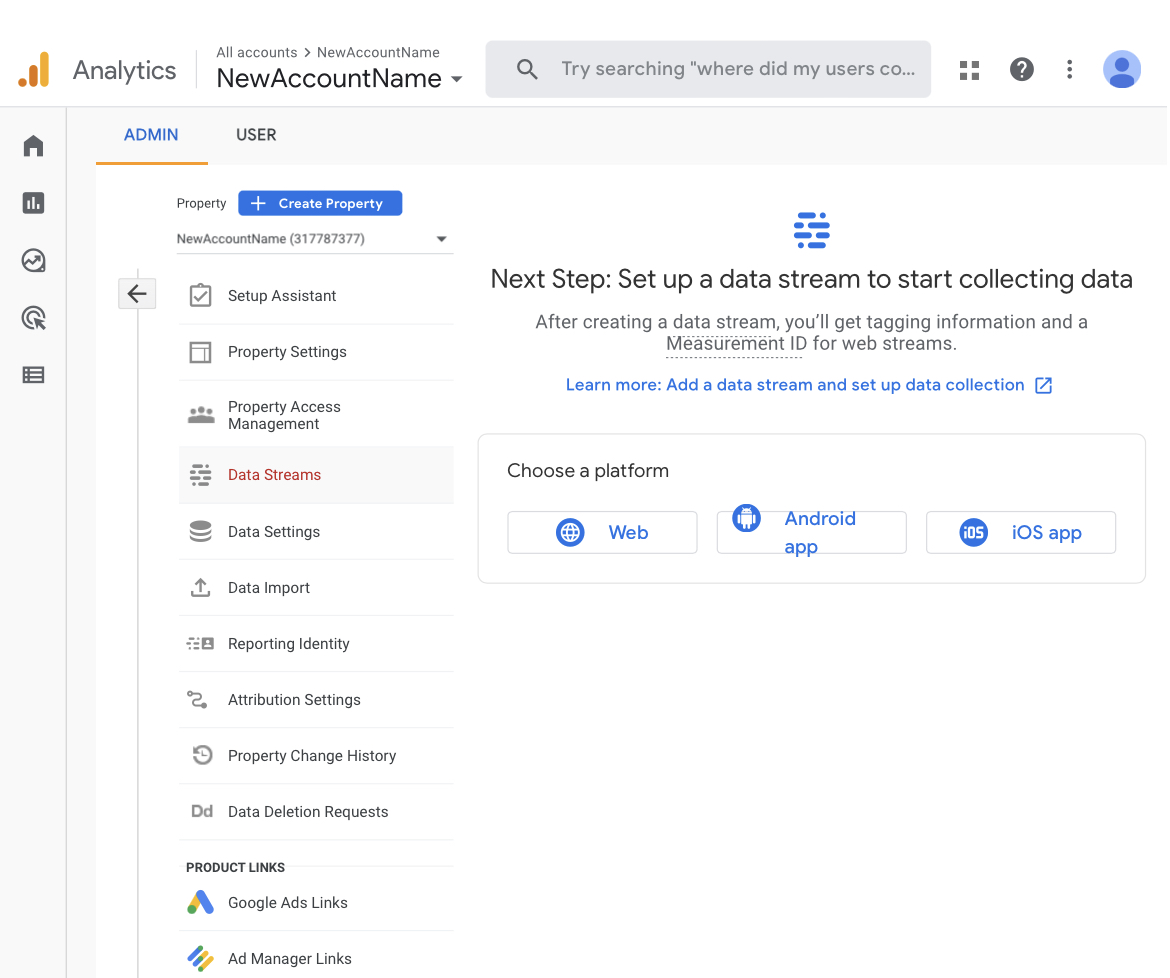
After that, you need to enter the website name, website’s URL, country, and time zone.
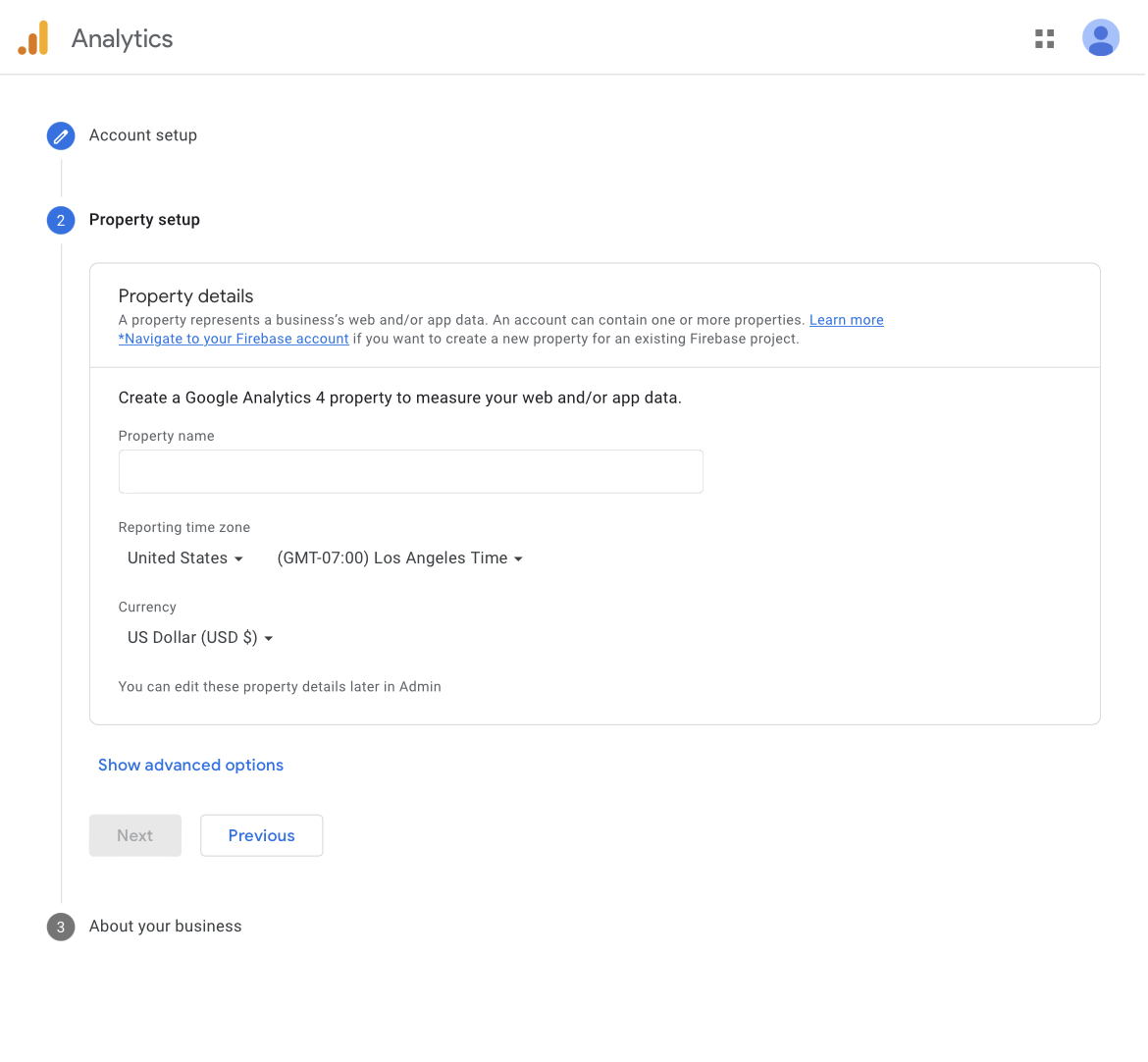
Once you have entered this information, click on the Next button. You will be presented with Google Analytics terms and services which you must agree to, so click on the ‘I Agree’ button.
Step 4: Now you will be presented with your Google Analytics tracking code. You can copy this tracking code because you will need to enter it in your website or simply leave this browser tab open and switch back to copy the code when needed.
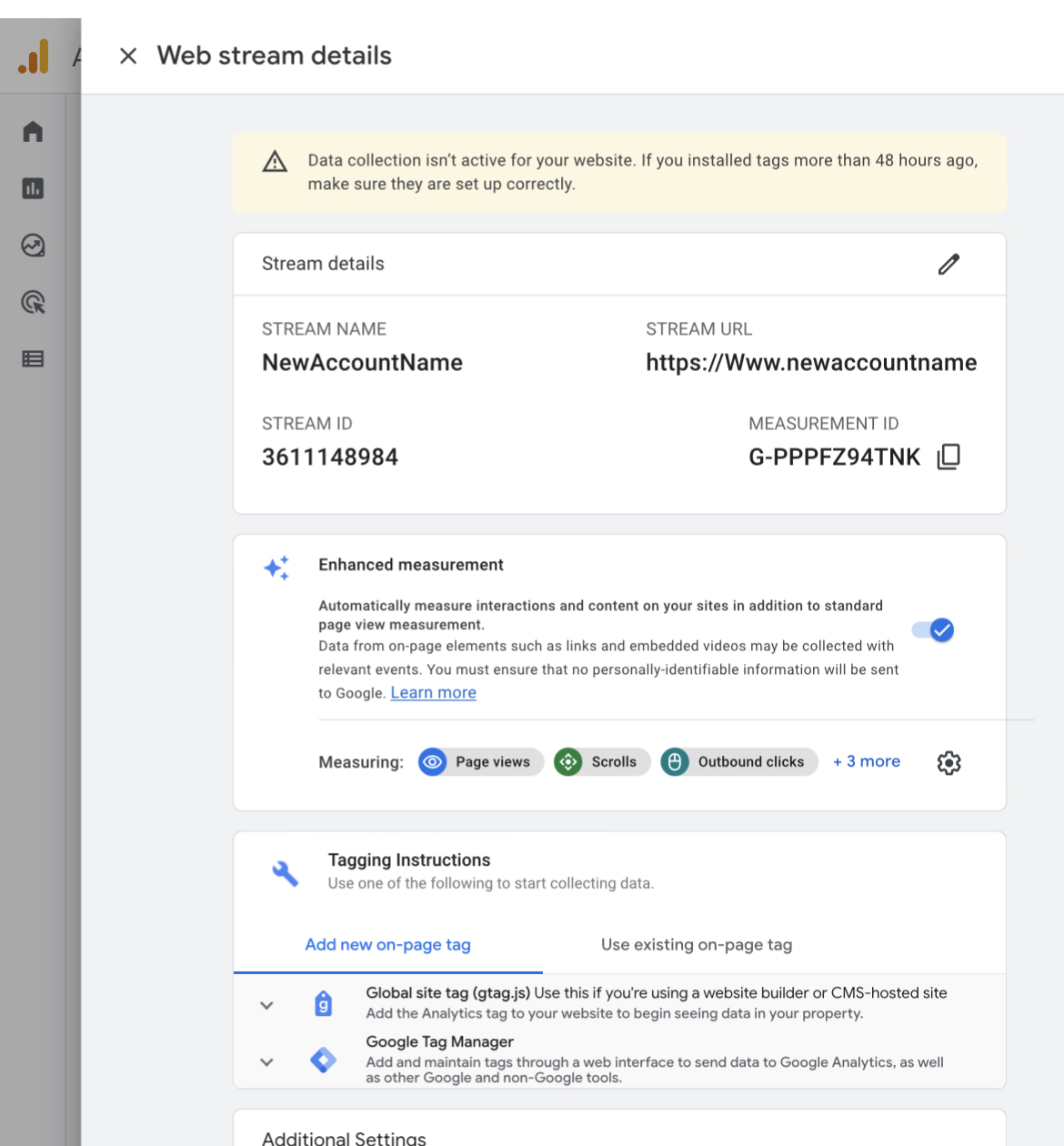
Now that you have set up a Google Analytics account, let’s take a look at How to install Google Analytics in WordPress.