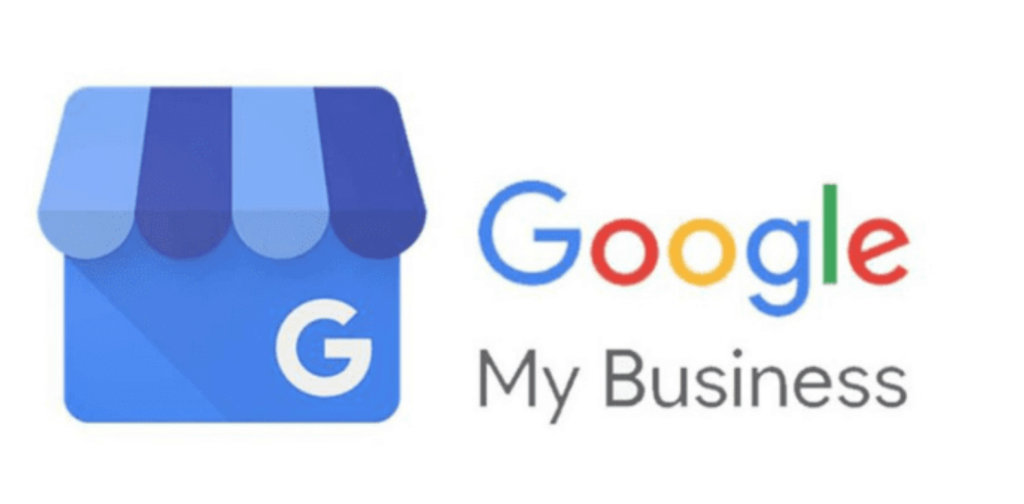
Everything is going great until you discover your business isn’t showing up on Google anymore. Or it’s there, but you’re locked out and can’t make any changes. Chances are your account has been suspended and you need to reinstate your Google My Business listing.
Deep breath. Don’t panic. You can fix this. There are just a handful of quick steps to make this happen.
Why Was My Google My Business Listing Suspended?
There have been many Google My Business pages suspended recently and, unfortunately, Google doesn’t tell you specifically why. Generally, Google suspends listings for breaking community guidelines, “spammy” updates to your listing that look suspicious, or even too many users added to your account within a short timeframe. Regardless of the reason, here’s what you need to do to have your Google My Business listing reinstated.
How to Reinstate Your Google My Business Listing
Step 1: Understand Your Google My Business Suspension
Knowing what the exact issue is is helpful to understanding the suspension. A hard suspension is when your listing is completely removed from Google. A soft suspension is when your listing is still visible, but you can’t make any changes.
Step 2: Identify the Account Owner
If your listing has several people who manage it, make sure the right person is identified as the account owner. This ensures that if this problem arises in the future, the primary business person has the authority to correct it, as opposed to an employee or person outside the organization. All other people on the account should be at the manager level.
Step 3: Confirm Your Business Meets Community Guidelines
Before you begin filling out the reinstatement form, make sure your “t’s” are crossed and “i’s” are dotted. Sign into your business account and triple check your listing complies with Google’s community guidelines.
If you’re looking for more tips for your business, check out our blog on best practices for managing your Google My Business listing.
Step 4: Complete the Reinstatement Form
Complete Google’s Reinstatement Request Form. There are a series of questions that help Google identify your business and determine your eligibility for being reinstated. Be ready to share information like your address or service area, phone number, and Google My Business URL.
Important: Only submit this form once! Take your time and answer each question fully so you don’t further delay your business being reinstated.
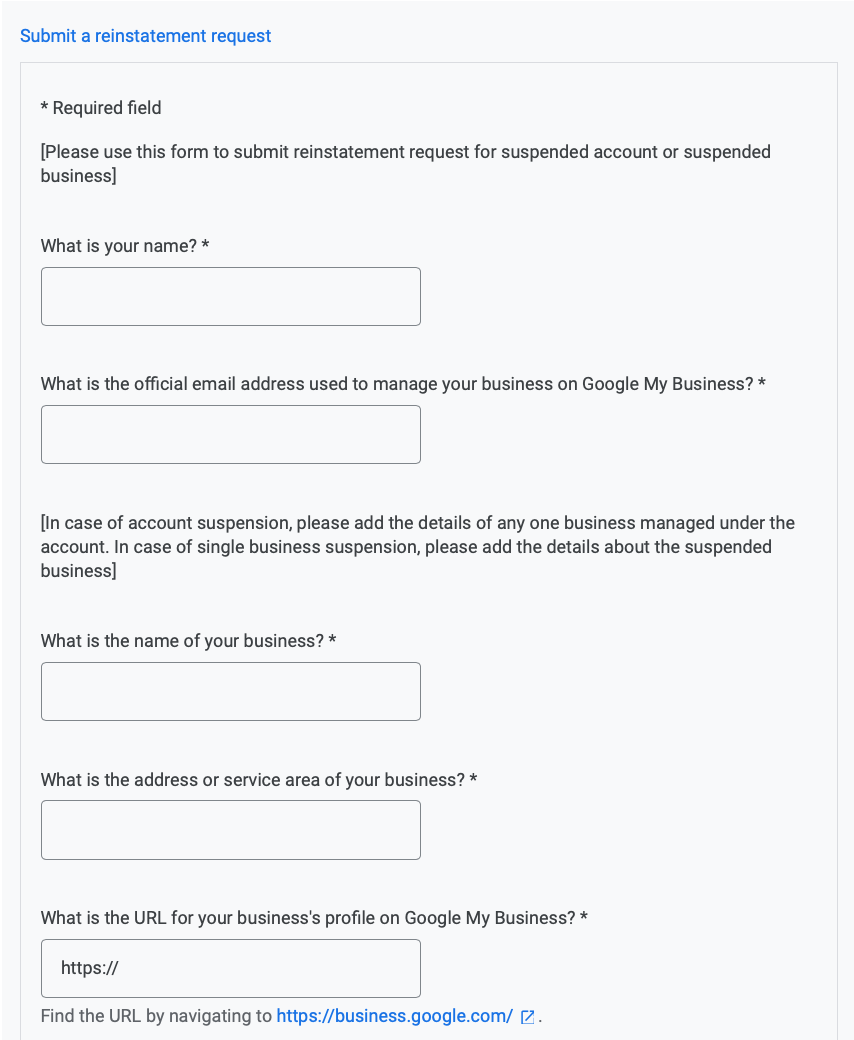
Step 5: Wait for Your Response
This is the hardest step. Waiting. Here’s the good news: most requests for Google My Business reinstatement are reviewed, investigated, and resolved within 3 business days. If you haven’t heard back from Google in that timeframe, don’t hesitate to reach out so they can help.
If you’re approved, hooray!
If your request was denied, it could be an unfortunately simple, and frustrating, mistake. Here’s what you can do:
- Contact Google so they can verify your business.
- When they respond to you, be ready to send photos of your storefront (if you have one) and a summary of your business operations.
Step 6: Resolve Any Issues with Your Reinstatement
If you’re running into issues with your Google My Business listing after being reinstated, don’t wait to contact Google for help. For security reasons, they can’t disclose the exact reason why a profile was suspended, but they will help you troubleshoot lingering issues.
We’re Here if You Still Need Help
It can be frustrating to be taken offline by Google but fortunately the issue is usually quickly resolved and doesn’t disrupt your business too much. We’re here if you need support, reach out so we can help you!